How to install and use codeblocks IDE on windows 7,8 and 10?
hello Folks,
In this post, I will share the steps to download and install codeblocks on windows OS and also share how to use it and compile the program on it.
step by step procedure to install codeblocks
1. As we know codeblocks is a free, open source, cross-platform IDE. To download codeblocks go to www.codeblocks.org/.
2. Click on downloads and different ways to download will open.
3. Click on Download the binary release. You can download other ways too but for learning C++ binary release is best.
4. Different types of files will open then go to codeblocks-16.01mingw-setup.exe file and click on sourceforge.net.your setup will start downloading, the file is about 98Mb.
5. Go to the disk where you download the file.
6. Double click on the setup file. The system will ask for running permission.click on yes.
7. A setup window will appear. Now click on the NEXT ->I AGREE -> NEXT -> INSTALL.
1. Click on the codeblocks icon the desktop. it will open.
2. Go to top left corner of the IDE. Click on the FILE -> NEW -> PROJECT.
3. Now select the application type.In this post, we are making console application so select console application.
6. Write project name then click on finish.
7. Go to the left side. click on the source. A default main function will open.
hello Folks,
In this post, I will share the steps to download and install codeblocks on windows OS and also share how to use it and compile the program on it.
step by step procedure to install codeblocks
1. As we know codeblocks is a free, open source, cross-platform IDE. To download codeblocks go to www.codeblocks.org/.
2. Click on downloads and different ways to download will open.
3. Click on Download the binary release. You can download other ways too but for learning C++ binary release is best.
4. Different types of files will open then go to codeblocks-16.01mingw-setup.exe file and click on sourceforge.net.your setup will start downloading, the file is about 98Mb.
5. Go to the disk where you download the file.
6. Double click on the setup file. The system will ask for running permission.click on yes.
7. A setup window will appear. Now click on the NEXT ->I AGREE -> NEXT -> INSTALL.
8. Now it will ask for the permission to run the codeblocks.Click on YES.
9. Now compiler auto detection window will appear.click on OK.
10. Codeblocks will open. Select the environment " yes, associate code::blocks with c/c++ file types".Your codeblocks will be installed on the system.
How to use it.
1. Click on the codeblocks icon the desktop. it will open.
2. Go to top left corner of the IDE. Click on the FILE -> NEW -> PROJECT.
3. Now select the application type.In this post, we are making console application so select console application.
4. Console application will open. Select NEXT.
5. Select the language you want to use.For this post, we use C++.
6. Write project name then click on finish.
7. Go to the left side. click on the source. A default main function will open.
Now you can use codeblocks for making C/C++ program.
HAPPING CODING








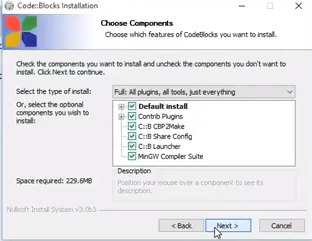














0 comments:
Post a Comment